Google Chrome is one of the most popular web browsers in the world, and for good reason. It’s fast, reliable, and easy to use. But did you know that Chrome also has a lot of hidden tricks and features?
We’ll show you some of the best Google Chrome tricks that you can use to make your browsing experience even better.
1. Use keyboard shortcuts to save time
One of the best ways to speed up your browsing in Chrome is to use keyboard shortcuts. There are hundreds of keyboard shortcuts available in Chrome, so you’re sure to find some that will save you time.
Here are a few of our favorites:
Ctrl+T: Open a new tabCtrl+Shift+T: Reopen a closed tabCtrl+W: Close the current tabCtrl+Shift+N: Open an incognito windowCtrl+L: Go to the address barCtrl+K: Open the search barCtrl+D: Bookmark the current pageCtrl+Shift+B: Open the bookmarks bar
2. Organize your tabs with tab groups
If you often have a lot of tabs open at once, you can use tab groups to keep them organized. To create a tab group, right-click on a tab and select “Add tabs to new group.” You can then name the group and add more tabs to it.
Tab groups are a great way to keep your tabs organized and avoid getting overwhelmed.
3. Use extensions to add new features
The Chrome Web Store is home to thousands of extensions that you can use to add new features to Chrome. There are extensions for everything from managing your passwords to blocking ads.
To find extensions, visit the Chrome Web Store and search for the type of extension you’re looking for. Once you’ve found an extension you like, click “Add to Chrome” to install it.
4. Browse in incognito mode
If you want to browse the web without saving your history, you can use incognito mode. To open an incognito window, click on the three dots in the top right corner of the window and select “New incognito window.”
In incognito mode, Chrome will not save your browsing history, cookies, or other data. This is a great way to browse the web privately or if you’re not sure you want to keep a record of what you’re looking at.
5. Use Chrome’s built-in tools to improve your browsing experience
Chrome has a number of built-in tools that you can use to improve your browsing experience. For example, you can use the developer tools to inspect web pages, the translate tool to translate web pages into other languages, and the reader mode to make web pages easier to read.
To access Chrome’s built-in tools, click on the three dots in the top right corner of the window and select “More tools” > “Developer tools” (or “More tools” > “Tools” > “Translate” or “Reader mode”).
These are just a few of the many Google Chrome tricks that you can use to make your browsing experience even better. So next time you’re using Chrome, take some time to explore its hidden features and see how you can use them to improve your workflow.