Junk mail, also known as spam, can be a nuisance and take up valuable time in your inbox. Luckily, Microsoft Outlook offers a range of tools to help you manage unwanted email. We’ll show you how to block junk mail in Outlook and keep your inbox clean and organized.
Step 1: Marking Junk Email The first step to blocking junk mail in Outlook is to mark it as such. This allows Outlook to learn what kind of email you consider to be junk and will help it to automatically filter similar messages in the future. To mark an email as junk, right-click on the message and select “Junk” followed by “Mark as Junk”.
Step 2: Blocking a Sender If you receive emails from a specific sender that you always consider to be junk, you can block that sender in Outlook. This will move all future emails from that sender directly to your junk folder. To block a sender, right-click on an email from that sender, select “Junk” and then “Block Sender”.
Step 3: Blocking a Domain If you want to block all email from a specific domain, such as “@spammer.com”, you can do this by adding the domain to your blocked senders list. To do this, go to “File” in the top-left corner, select “Options”, then “Junk Email” and finally “Blocked Senders”. Enter the domain in the field provided and click “Add”.
Step 4: Unblocking a Sender or Domain If you accidentally block a sender or domain, or if you later decide that you want to start receiving emails from them again, you can easily unblock them. To unblock a sender or domain, go to “File” in the top-left corner, select “Options”, then “Junk Email” and finally “Blocked Senders”. Select the sender or domain you want to unblock and click “Remove”.