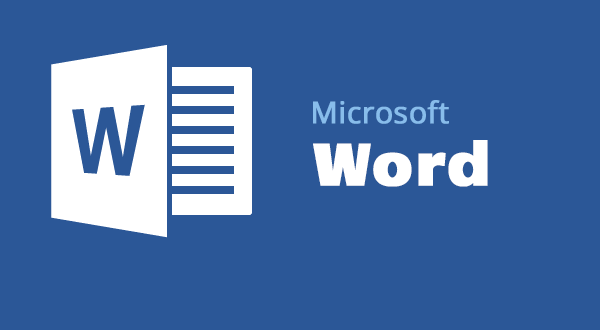
Microsoft Word is one of the most popular word processing programs in the world. Millions of people use it every day to create documents, reports, presentations, and much more. If you’re one of those people, then you’ll want to know these top 10 Microsoft Word tips and tricks to make your life easier.
- Use Styles to Format Your Document Styles are pre-defined sets of formatting options that you can apply to your document. By using styles, you can ensure that your document has a consistent look and feel. You can access styles from the Home tab.
- Use Keyboard Shortcuts they shortcuts can save you a lot of time when working with Word. For example, Ctrl+C is the shortcut for copy, Ctrl+V is the shortcut for paste, and Ctrl+B is the shortcut for bold.
- Use AutoCorrect to Fix Common Spelling and Grammar Errors AutoCorrect is a feature that automatically corrects common spelling and grammar errors as you type. You can customize AutoCorrect to correct certain words or phrases as well.
- Use the Navigation Pane to Quickly Move Around Your Document The Navigation pane is a useful tool that allows you to quickly move to different parts of your document. You can access it by clicking on the View tab and selecting Navigation Pane.
- Use Find and Replace to Quickly Replace Text The Find and Replace feature allows you to quickly find and replace text in your document. You can access it by pressing Ctrl+H on your keyboard.
- Use the Format Painter to Copy Formatting The Format Painter allows you to copy formatting from one section of your document and apply it to another. To use it, simply select the text with the formatting you want to copy, click on the Format Painter button on the Home tab, and then select the text you want to apply the formatting to.
- Use Tables to Organize Your Content Tables can be an excellent way to organize your content. You can use them to create lists, schedules, and much more. You can access tables from the Insert tab.
- Use SmartArt to Create Professional-Looking Graphics SmartArt is a feature that allows you to create professional-looking diagrams and graphics. You can access it from the Insert tab.
- Use Page Breaks to Control Where Your Document Breaks Page breaks allow you to control where one page ends and another begins. You can insert a page break by clicking on the Page Layout tab and selecting Breaks.
- Use the Reviewing Features to Collaborate with Others on Your Document If you need to collaborate with others on your document, you can use Word’s reviewing features. These features allow you to track changes, leave comments, and much more. You can access the reviewing features from the Review tab.
By using these top 10 Microsoft Word tips and tricks, you’ll be able to work faster and more efficiently with this powerful word processing software. Give them a try and see how much they can improve your productivity!